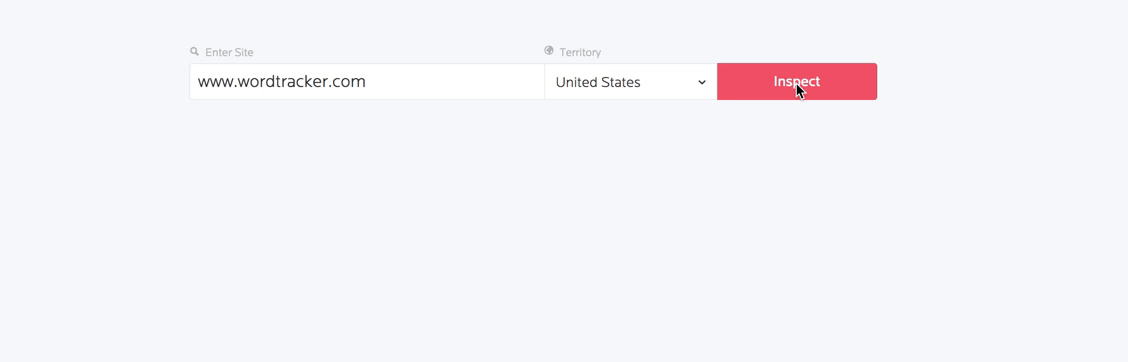The new 'Inspect' feature
![]()
Ever wanted to see which keywords your competitors were using on page? Or find out which keywords your page was optimized for, or even the keywords it might be missing, right from the keyword tool? Well now you can.
If you're familiar with Scout, our browser based keyword research tool, you'll know the value of being able to analyse your own and competitors' sites. With over 8500 active users this functionality has proved popular.
So we decided to bring that functionality into the the keyword tool and build on it. We've leaveraged Natural Language Procssing techniques to create a powerful new way of approaching keyword research. That's the new Inspect tab. It allows you to enter a webpage, which we'll then inspect and return not just the keywords used on page, but the keyword opportunities.
Where to find Inspect and how to use it
Navigate to the new Inspect tab in the tool.
![]()
From there all you need to do is enter in the page you want to crawl and we’ll do the rest. We can crawl the page and return results in a couple of seconds, so no sitting there waiting for a report to build.
Entering a page you don’t need to use the ‘http://’ precursor or even ‘www’. We crawl the page not the domain, so if you enter ‘domain.com’ we would crawl the homepage for it. Entering ‘domain.com/page1’ we would crawl ‘page1’.
We display an overview of key information at the top including the title and description tags, as well as the headings used and a handy word cloud to give a summary of the terms used on page. The larger and darker terms are more frequent and relevant.
Opportunities
![]()
Opportunities are the related keywords which we do not find featured prominently on page. This is combined with where the page currently ranks for those terms in order to calculate which make the quickest wins.
Potential Keywords
![]()
These are the terms the page is relevant to but which do not appear on it. This is a great way of finding keywords you can easily include on page that you’re currently missing. It also shows any gaps in what competitors are doing, and potential opportunities for you to include those terms instead.
Top Keywords on page
![]()
These are the most important keywords that we’ve found on the page - the most relevant terms with search volume. Using these you can see which terms the page is already optimized for.
Some things you can do with the Inspect tab
Here's a quick run down of some of the core activites for the inspect tab.
Niches and opportunities
One of the most difficult parts of researching a niche is knowing where to start and how to refine down from a very broad category into a more suitable niche you can be competitive in. It's about finding that gem where the competition is low enough to allow you to quickly and effectively rank but the volume within the niche is high enough to make the activity profitable.
Using Inspect you can look at the sites within your broader category, strip the keywords and then use these to quickly refine down. See what terms are being used by likely competitor sites, how popular they are and how hard it would be to rank on those terms. You can very quickly gain an understanding of a niche and how competitive it is.
Optimizing content
You want a to optimize a page so it ranks as well as possible. That’s the fundamental basis of SEO and using Scout helps massively with this.
First you can analyse that page and see which terms it is already optimized for. We pull out the main on page elements for you, meaning the page title, heading and description are displayed separately. You’ve now got an instant overview of the keywords on page and the main page elements.
Optimising for a top level pages, especially a homepage, can often result in needing to generate a large keyword list. I’ll want to see the maximum range of terms and really understand the possible keywords for the page. This process then becomes much larger if I’m optimising multiple top level pages or even a whole site. With related keywords becoming increasingly important, these lists get even longer.
With Inspect you have a way of quickly generating and expanding those lists but with far less of the chaff that’s usually included as part of the process. Looking at competitor sites and others within the niche you can expand out the list using targeted terms that those pages are aiming towards. You can do this all within the tool, using the serp results within the Search tab to see sites within the niche and then Inspect to identify the keywords they are using and adding them to your own list.
It’s a very quick and highly effective way of generating terms for keyword research projects all from within the tool.